Installing Rclone
You must download and install Termux App. After that run command termux-setup-storage and pkg install rclone to install Rclone.
Generate rclone.conf file
NOTE: Each Cloud may have a slightly different way of generating it, So please follow the instructions.
- Run command
rclone configto open menu then typenand please enter a name for the New Remote. NOTE: Don’t add Space when adding a name for the New Remote.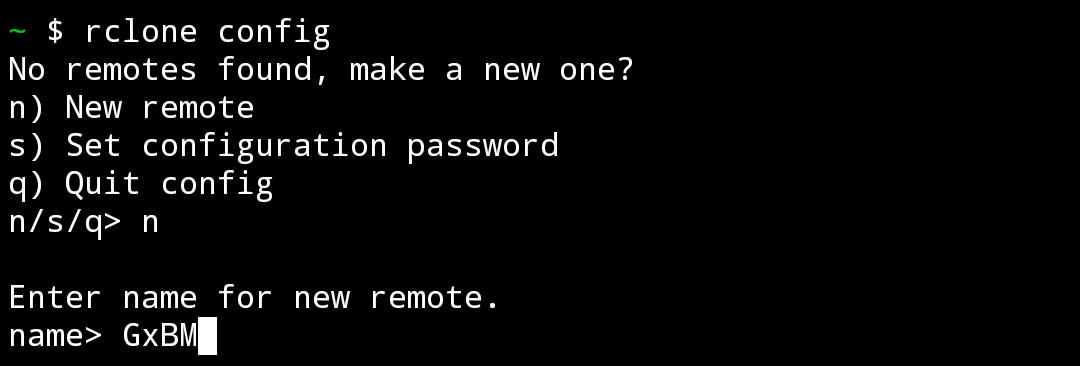
- Select Cloud by entering number. NOTE: Here I choose Mega with number 31.
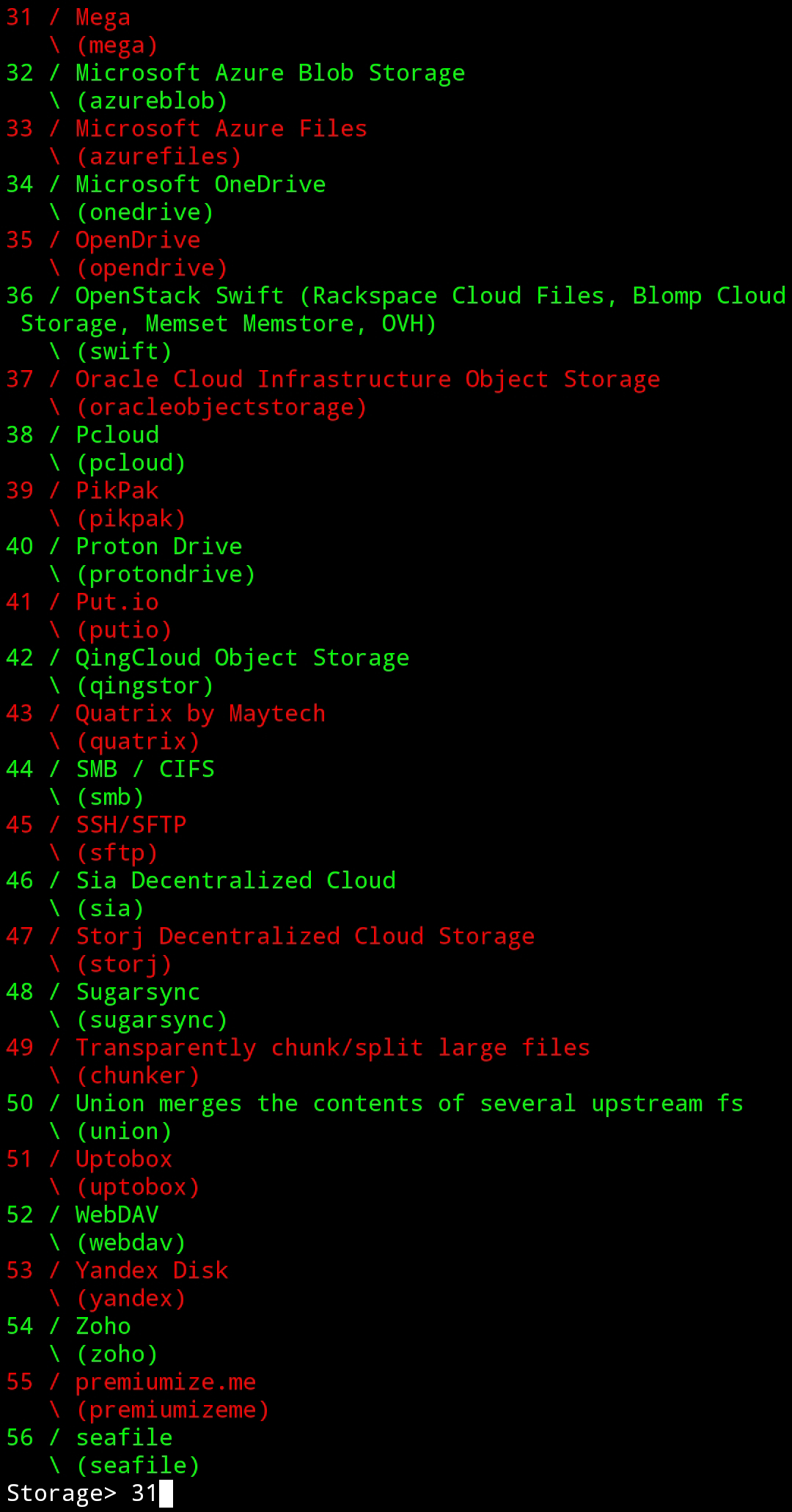
- Enter your Mega Email, Then type
yand enter your Mega password.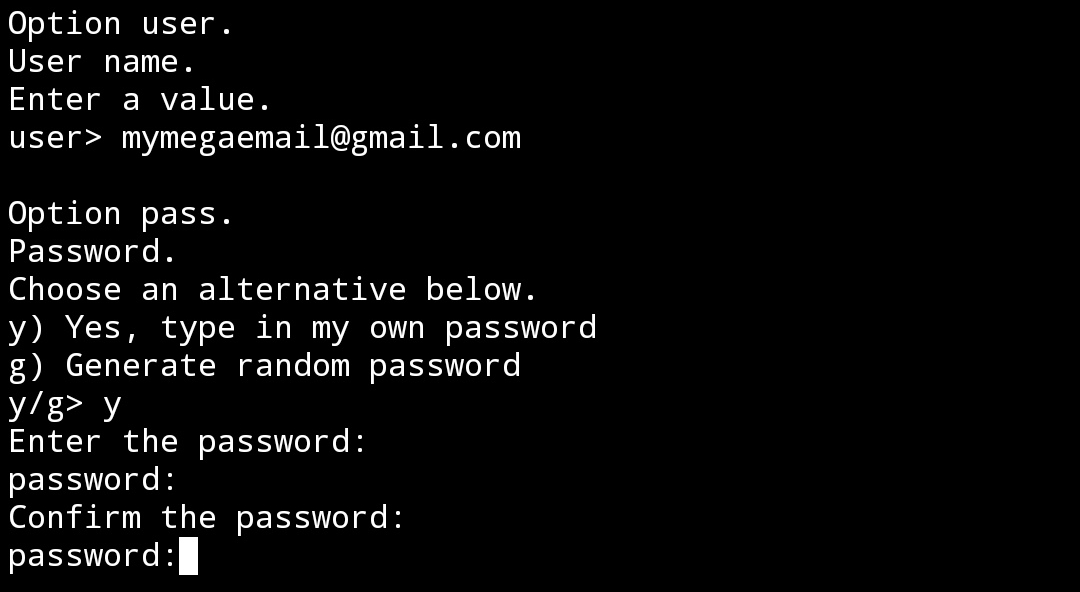
- After that type
nthenythen typeqfor quit.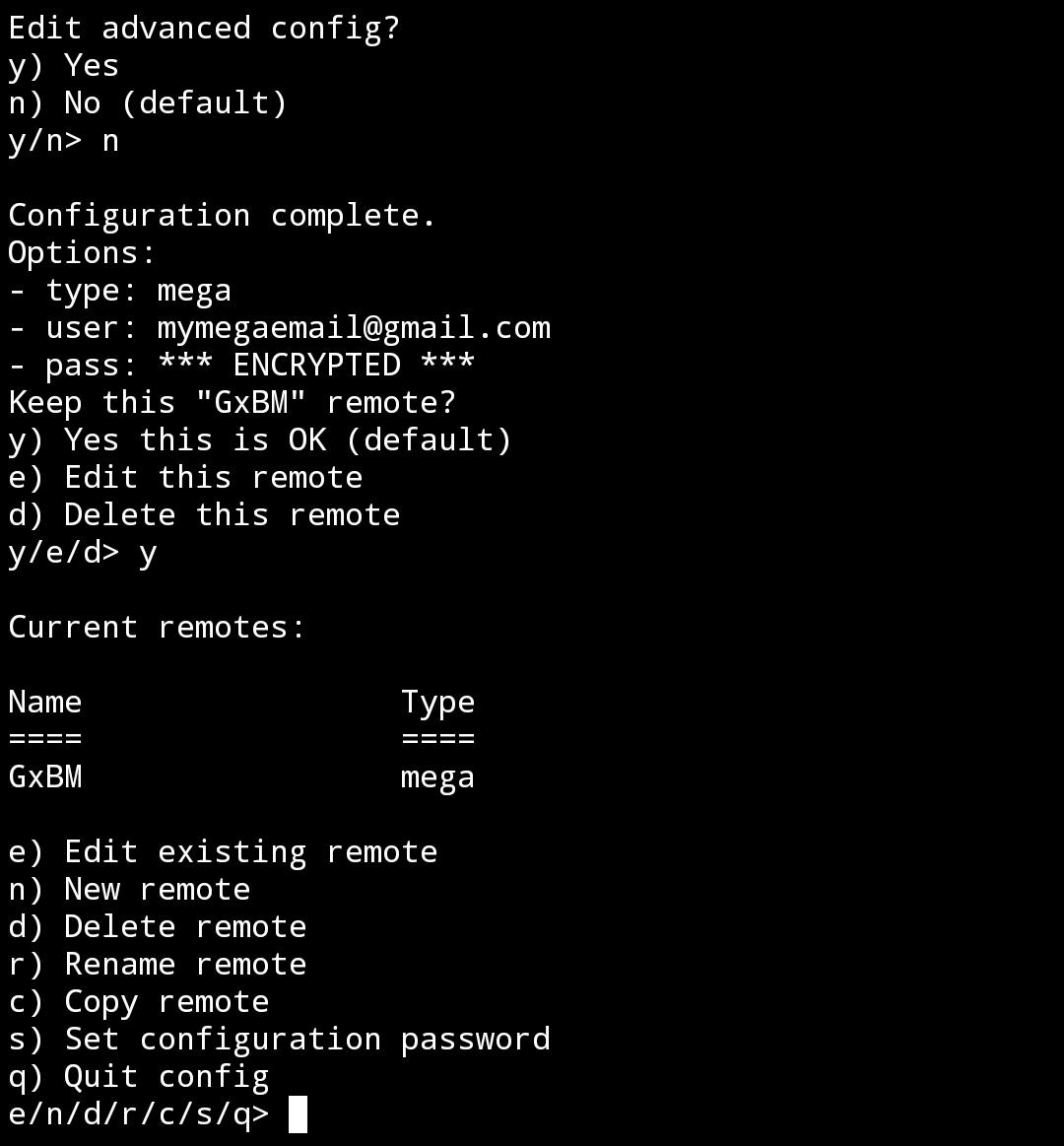
- To copy files
rclone.confto internal storage, Use commandrclone config filethencp /data/data/com.termux/files/home/.config/rclone/rclone.conf /sdcard.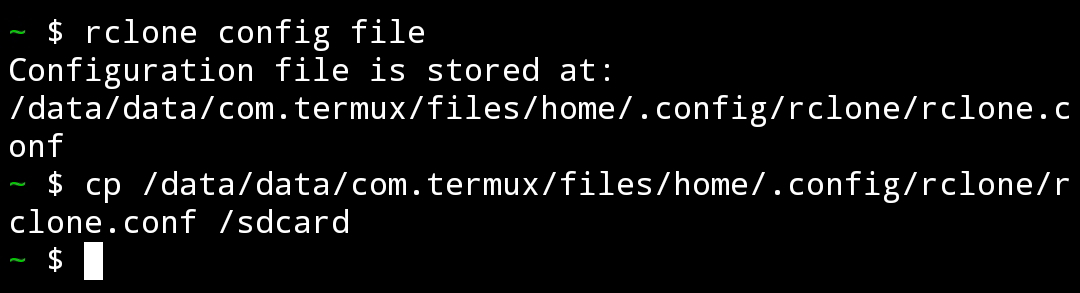
Setup the Rclone feature on Bot
NOTE: Rclone feature is not enabled by default, So you have to contact Admin to enable it for you.
- Go to User Settings, Then click Rclone button.
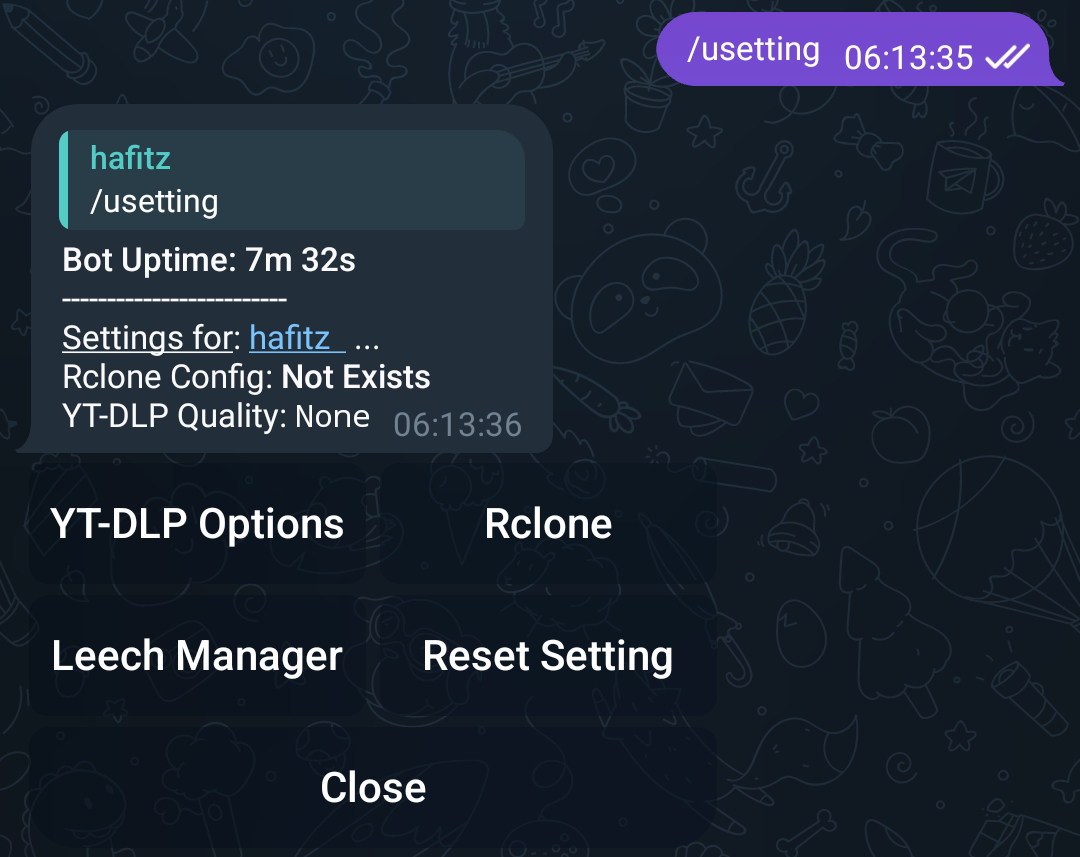
- Then upload your
rclone.conffile.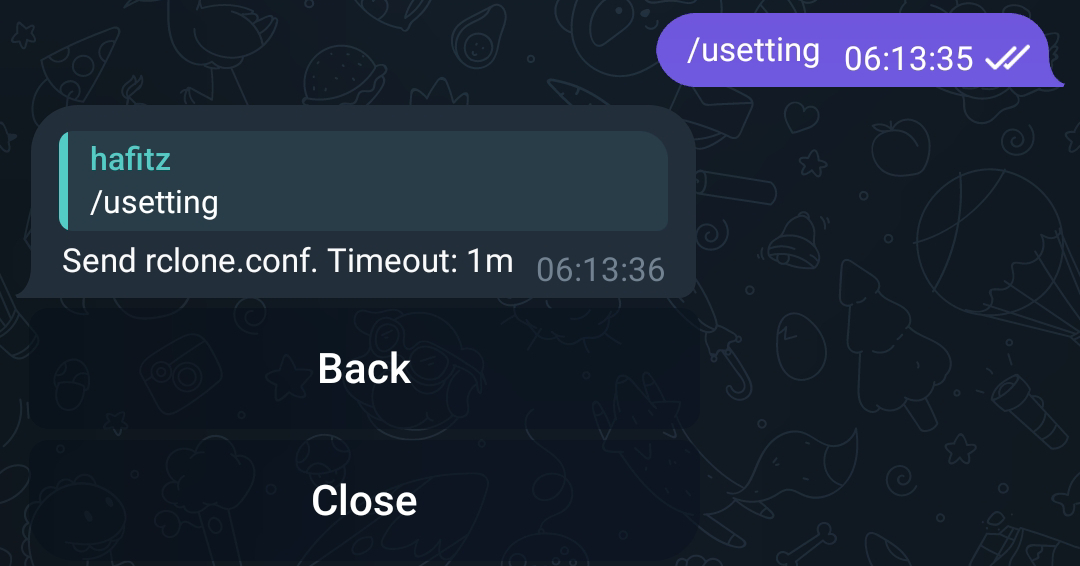
How to upload using Rclone
NOTE: Only works when you reply to the message link.
- To use Rclone, you must add arguments
up: rcl.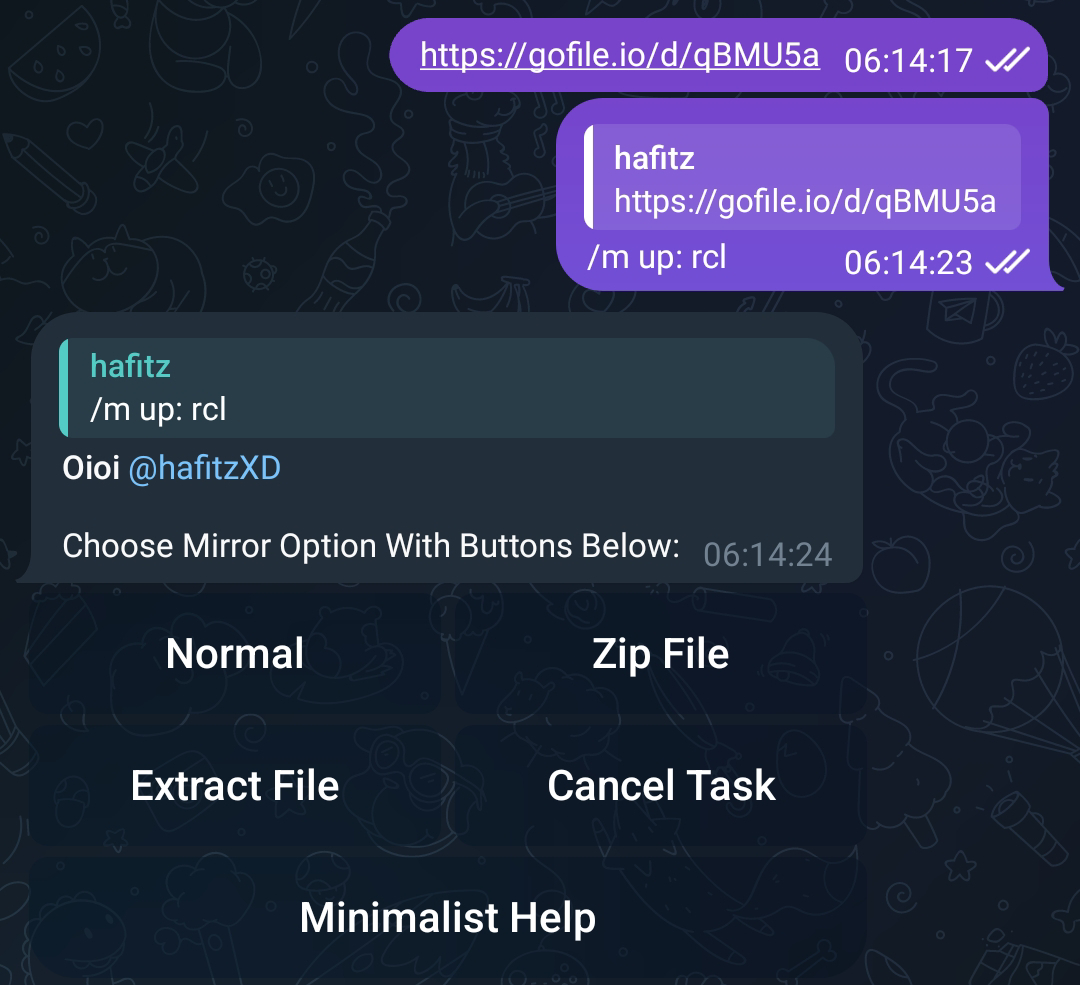
- Please select your Cloud. NOTE: here I choose Mega.
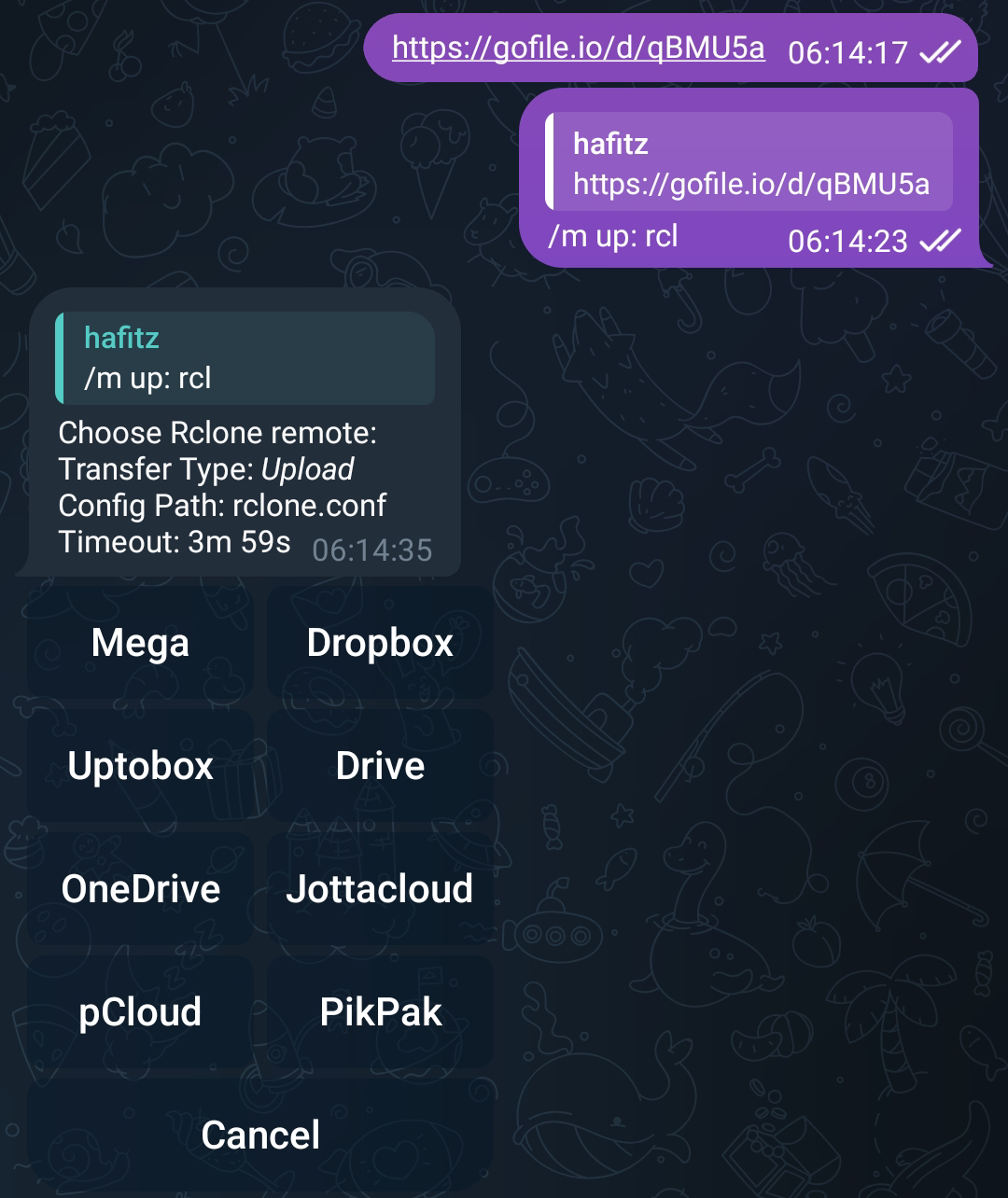
- Then select upload destination. NOTE: Because I don’t have a folder on my Mega, so just click Choose Current Path.
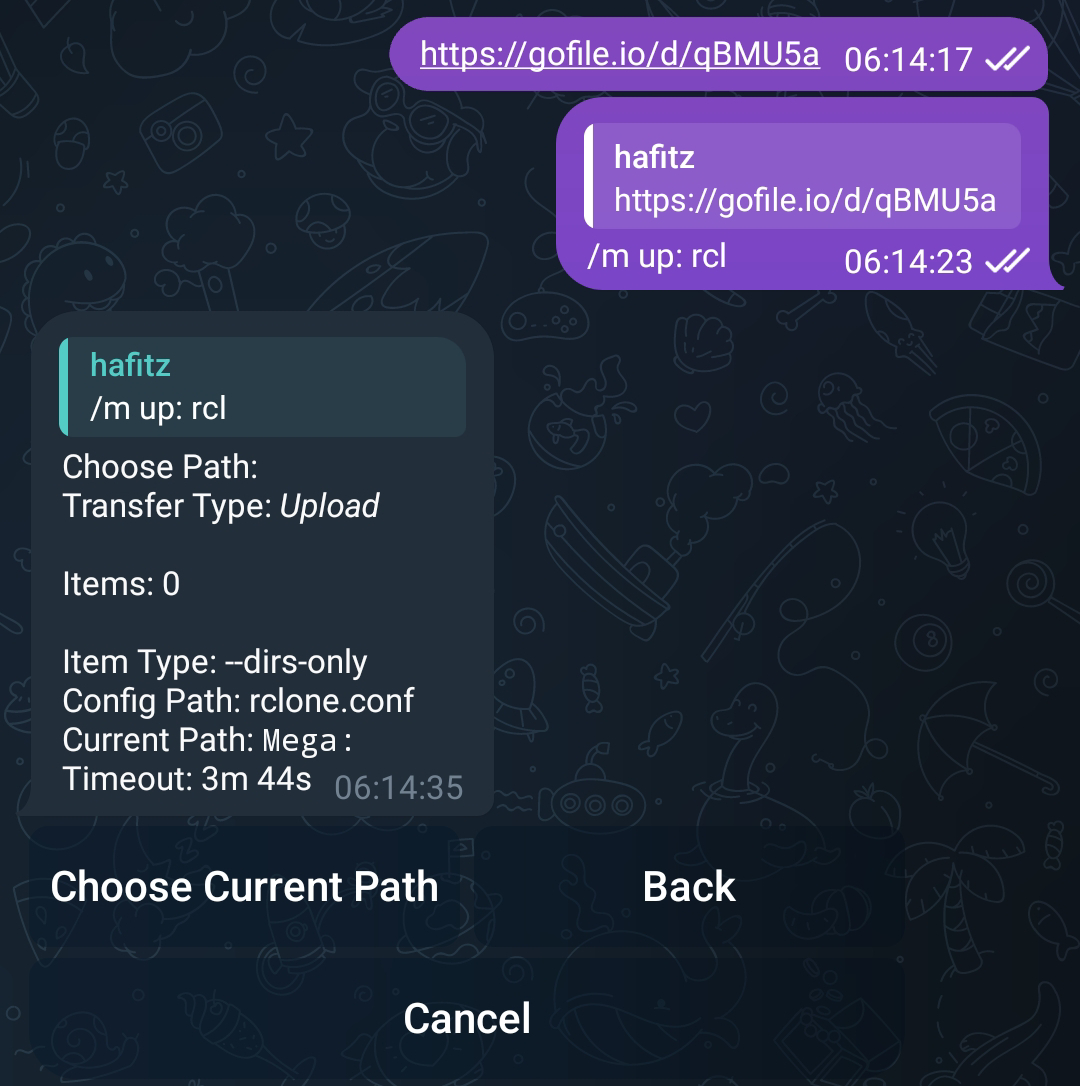
- Done! My files are uploaded to Mega.
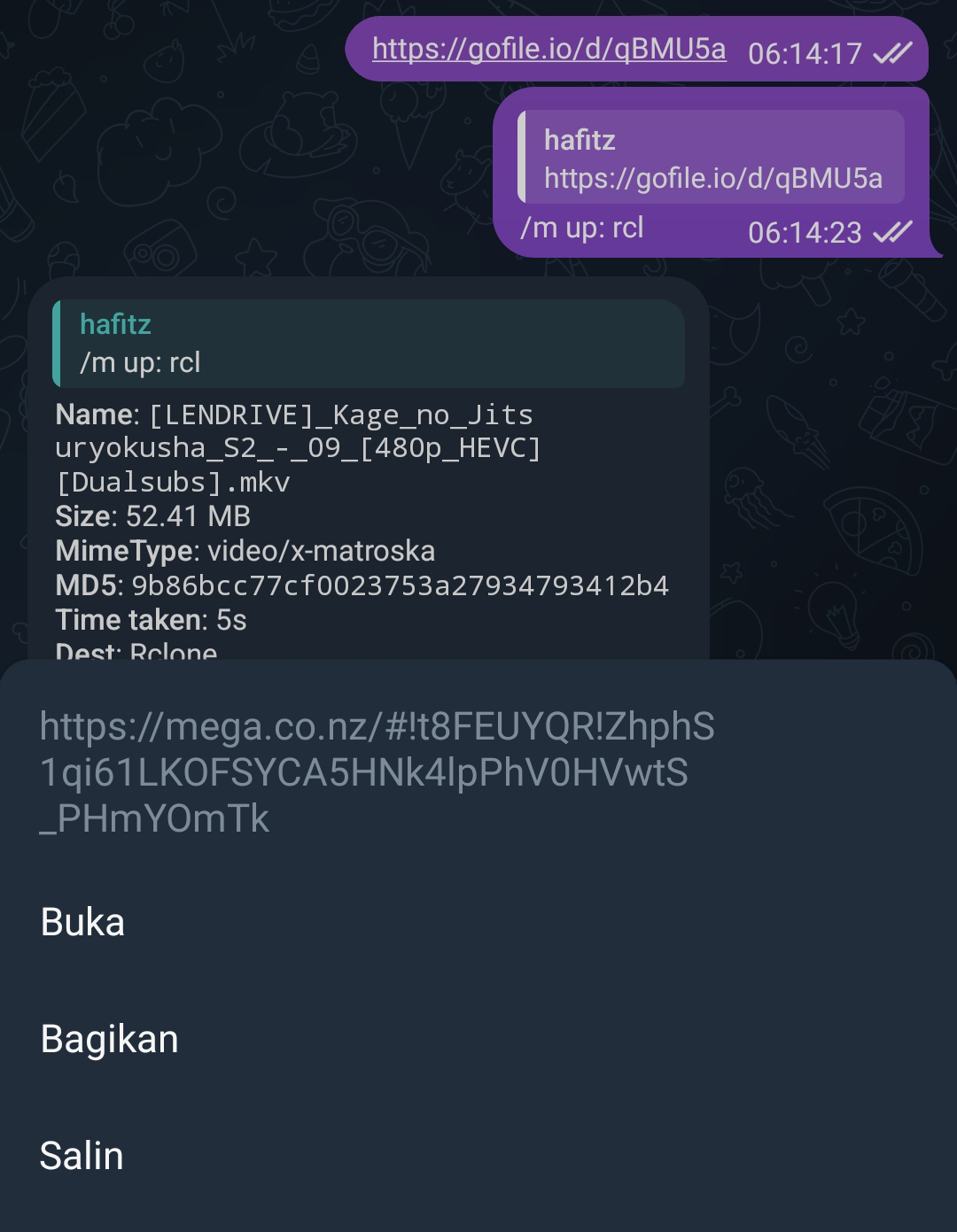
Deleting/Replacing Cloud Accounts
Run command rclone config to open menu then type d and enter your cloud number.
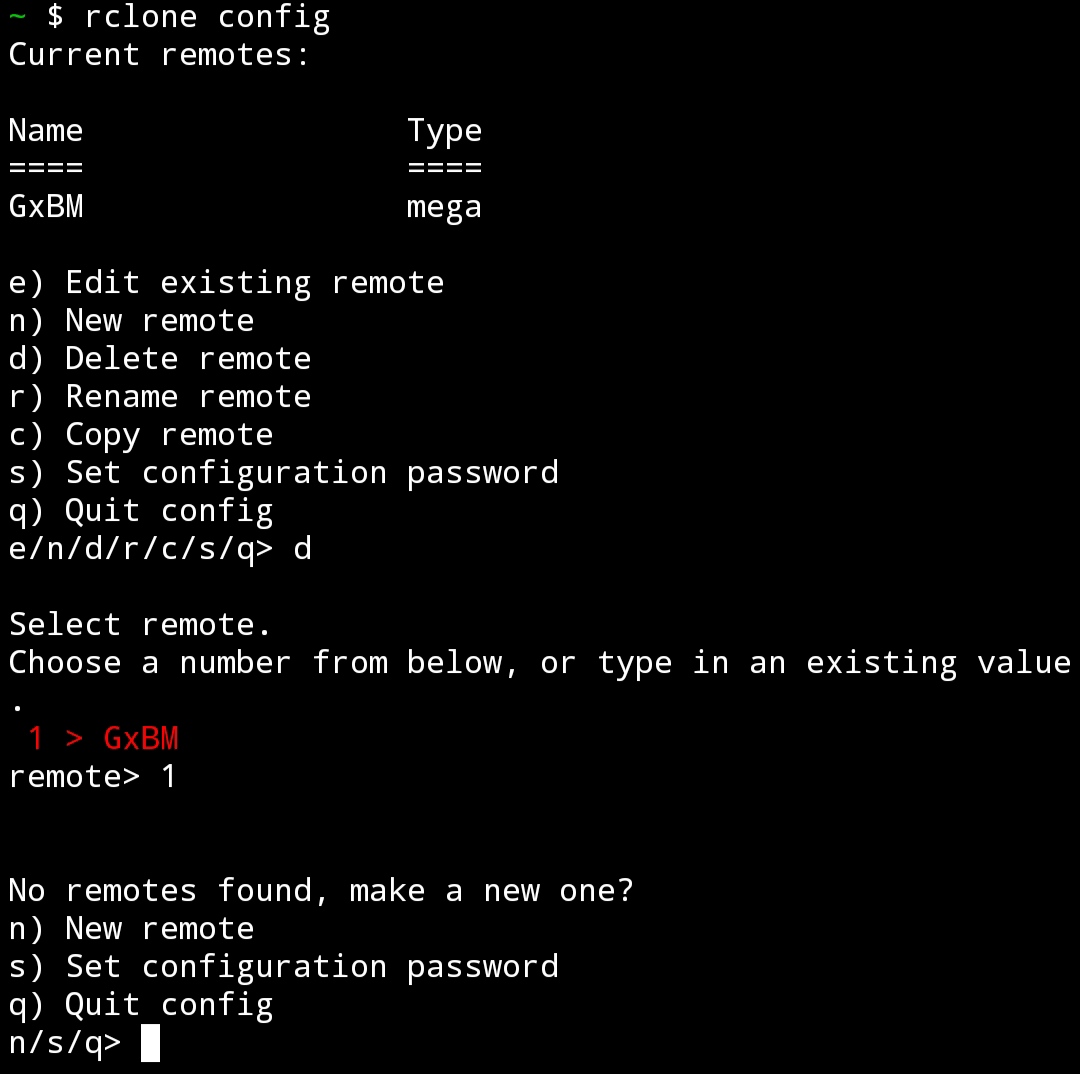 After that, please follow the method above if you want to change or re-add your cloud account.
After that, please follow the method above if you want to change or re-add your cloud account.
